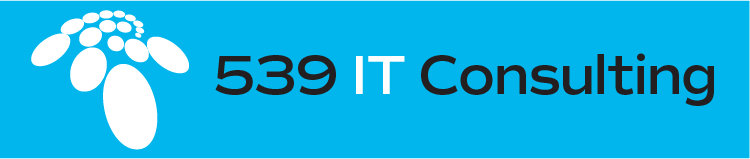HOW TO PREVENT OUTLOOK / MICROSOFT 365 FROM AUTOMATICALLY ADDING A TEAMS MEETING
Microsoft 365 Online Calendar
Go here https://outlook.office.com/mail/ and login to your email account.
Click the Gear at the top right to go to settings
Click “View all Outlook Settings” at the bottom
Once settings are open, click on “Calendar” on the left and then uncheck “Add online meeting to all meetings”
Teams meetings should no longer automatically be added to Outlook Calendar Meetings
Outlook Mac Desktop Client
Open the Mac Outlook desktop client
In the Mac menu at the top, click “Outlook” > “Preferences”
Click “Calendar”
Uncheck “Add online meeting to all meetings (Applies to Microsoft 365 accounts only)”
If “Add online meeting to all meetings” is already unchecked, you can check it, close outlook and go back in to preferences and uncheck again.